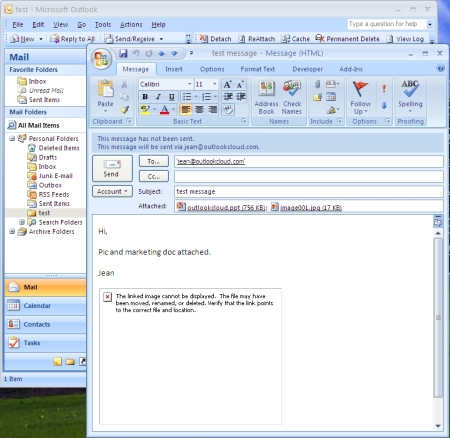When you receive an email with an embedded image, the image will likely take up a lot of your email storage space. Unlike an attachment, you cannot easily remove the image to save the space unless you delete the whole message. The following is a tip on how to remove embedded images so that you can still keep the messages around for archiving purposes.
Prerequisite: You must have the Outlook Attachment Manager installed. The tip exploits a feature of the attachment manager tool. You do not need to set up Amazon S3 or Microsoft Windows Azure if you have not already. You can use the Network Drive option provided and specify either a local or network drive directory as the “ndpath”.
Step 1: Select the email message in the explorer view, so that the message is visible in the preview pane, as shown below:
Step 2: Click the Detach button on the OutlookCloud command bar to detach the attachments and embedded images (do not forget to enable “detach embedded images” in the Attachment Manager’s configuration options page). It should look like the following, where your attachments’ name will start with either AZ, S3, or ND prefix, depending on which Cloud option you used.
Step 3: Click the ReAttach button on the command bar. The embedded images should now show up as regular attachments on the list. You can see an image’s size and click on it to open and see the image. After you have decided which image to delete, go to next step.
Step 4: Double click on the message in the explorer to open up an inspector for the message (it is important not to select a different message before double clicking on it). Right click on the attachment that you want to delete, which brings up a pop up menu, choose Remove. Close the message and save the change when asked.